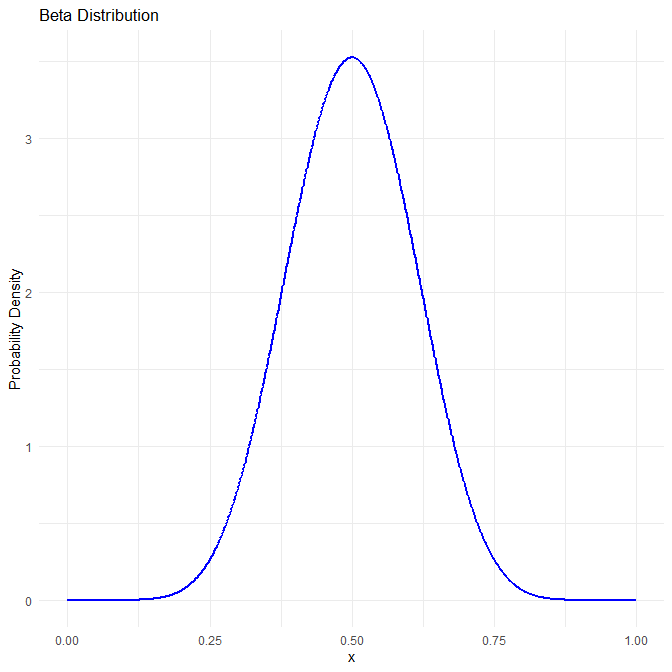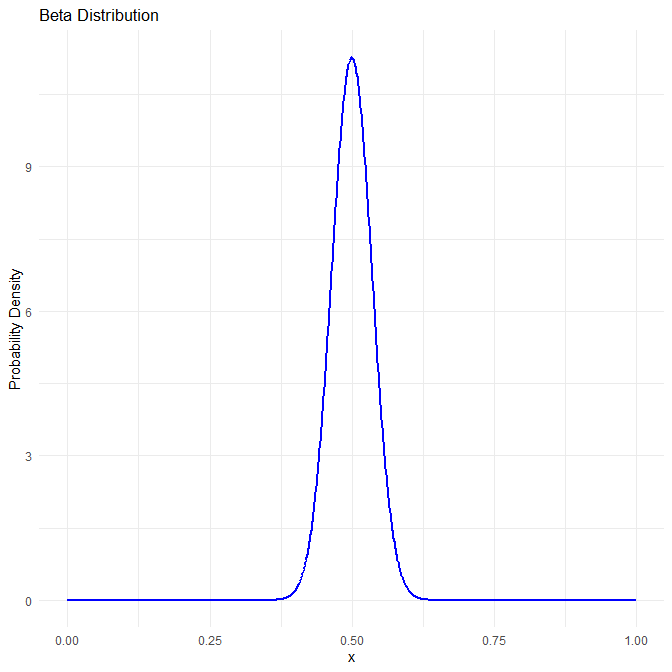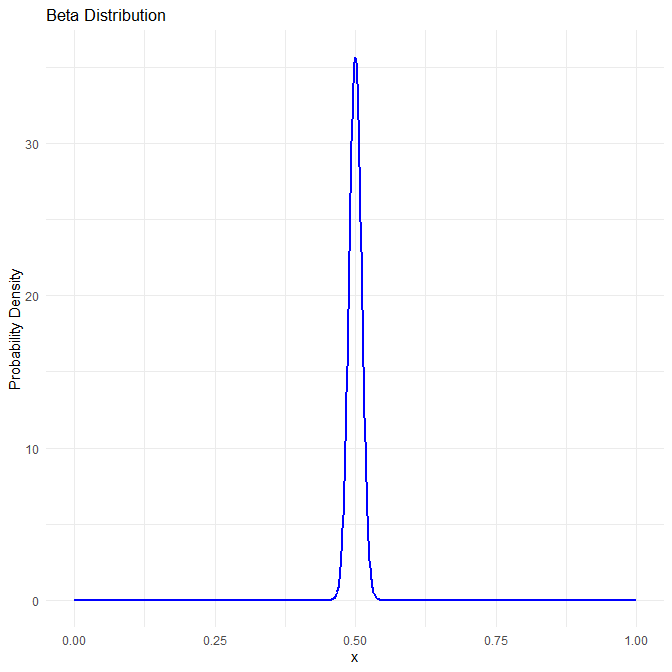Microsoft가 제공하는 무료강좌입니다. Github에 있습니다.
아직 다 보진 않았습니다.
보게 되면 간단한 리뷰를 나중에 업데이트하겠습니다.
2023년 11월 17일부로 Azure Openai에서 GPT4-Turbo를 지원하는 리전 목록입니다.
GPT-4 Turbo 모델을 Azure에서 사용하기 위해서 계속 기다렸지만 소식이 없어서 조사해봤더니 토쿄를 제외한 다른 리전에서는 지원을 하고 있었네요.
한국에서는 거리가 가까운 도쿄 리전을 사용하기 마련인데 도쿄는 아직까지도 GPT4-Turbo 모델을 지원하지 않고 있네요.
Azure에서 GPT4 Turbo를 쓰려면 리전을 사용이 가능한쪽으로 옮겨야 할 것 같습니다
| Model | Regions |
| GPT-4 Turbo (gpt-4-1106-preview) | Australia East Canada East East US 2 France CentralNorway EastSouth India Sweden Central UK SouthWest US |
| GPT-3.5 Turbo 1106 (gpt-35-turbo-1106) | Australia East Canada East France CentralSouth India Sweden Central UK SouthWest US |
참고: https://techcommunity.microsoft.com/t5/ai-azure-ai-services-blog/azure-openai-service-launches-gpt-4-turbo-and-gpt-3-5-turbo-1106/ba-p/3985962
베타분포는 시행에 따른 성공결과에 대한 분포로 베이지안의 기본이 되며 여러가지로 사용이 많이 되는 분포입니다.
강화학습이나 Multi Armed Bandit 에서도 나옵니다.
베타분포를 이해하려면 플롯을 그려보면 도움이 많이 됩니다.
베타분포를 플롯팅하는 R코드입니다.
# Install required package (if not already installed)
install.packages("ggplot2")
# Load the required library
library(ggplot2)
plot_beta_dist <- function(success_count, fail_count) { # Generate a sequence of x-values
x <- seq(0, 1, length.out = 1000)
# Calculate the probability density function values
pdf_values <- dbeta(x, success_count, fail_count)
# Create a data frame with x and pdf values
data <- data.frame(x = x, pdf = pdf_values)
# Plot the Beta distribution
ggplot(data, aes(x)) +
geom_line(aes(y = pdf), color = "blue", size = 1) +
xlab("x") +
ylab("Probability Density") +
ggtitle("Beta Distribution") +
theme_minimal()
}
plot_beta_dist(10, 10)
plot_beta_dist(100, 100)
plot_beta_dist(1000, 1000)