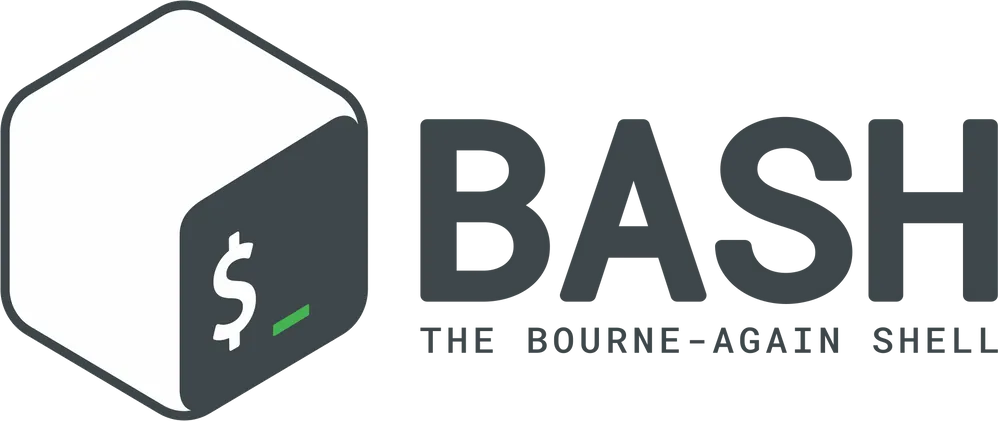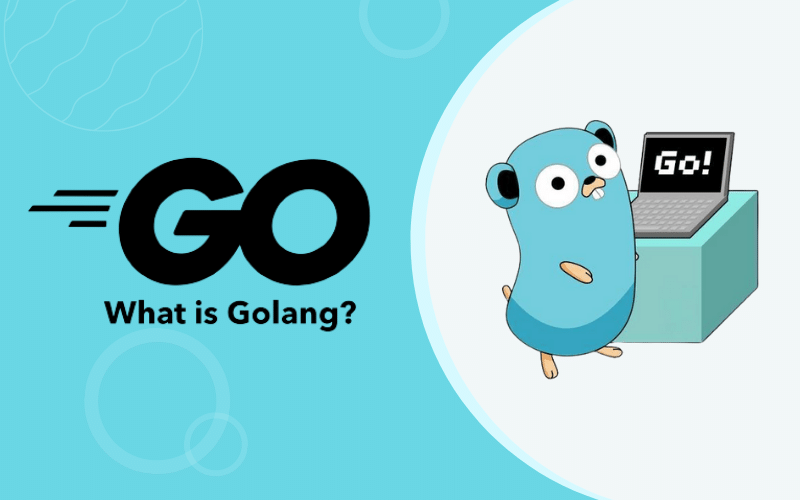데이터를 처리하는 중에 moving windows와 같은 방식으로 데이터 파일을 관리하고 원격 서버에서 데이터를 보내거나 가져오는 일을 하는 경우가 많습니다. 여러가지 방법으로 이 작업을 할 수 있지만 가장 쉽고 편한 방법은 rsync를 사용하는 것입니다.
rsync의 기본 옵션은 소스 디렉토리에 파일이 없고 목표 디렉토리에 있는 경우에 목표 디렉토리의 파일을 삭제하지 않습니다. 안전을 위해서 기본값으로 설정하지 않은 것인데요.
하지만 여러가지 목적으로 소스 디렉토리에 파일이 삭제되면 목표 디렉토리에서 삭제해버리고 싶을때가 있습니다.
다음과 같이 –delete 옵션을 사용하면 됩니다.
rsync -avzrub --delete /data/source_files user01@server01.euriion.com:/data/dest_files/
하지만 다음과 같이 rsync를 사용할 때 소스 디렉토리에 파일을 지정하게 되면 작동하지 않으므로 주의해야 합니다.
rsync -avzrub --delete /data/source_files/* user01@server01.euriion.com:/data/dest_files/